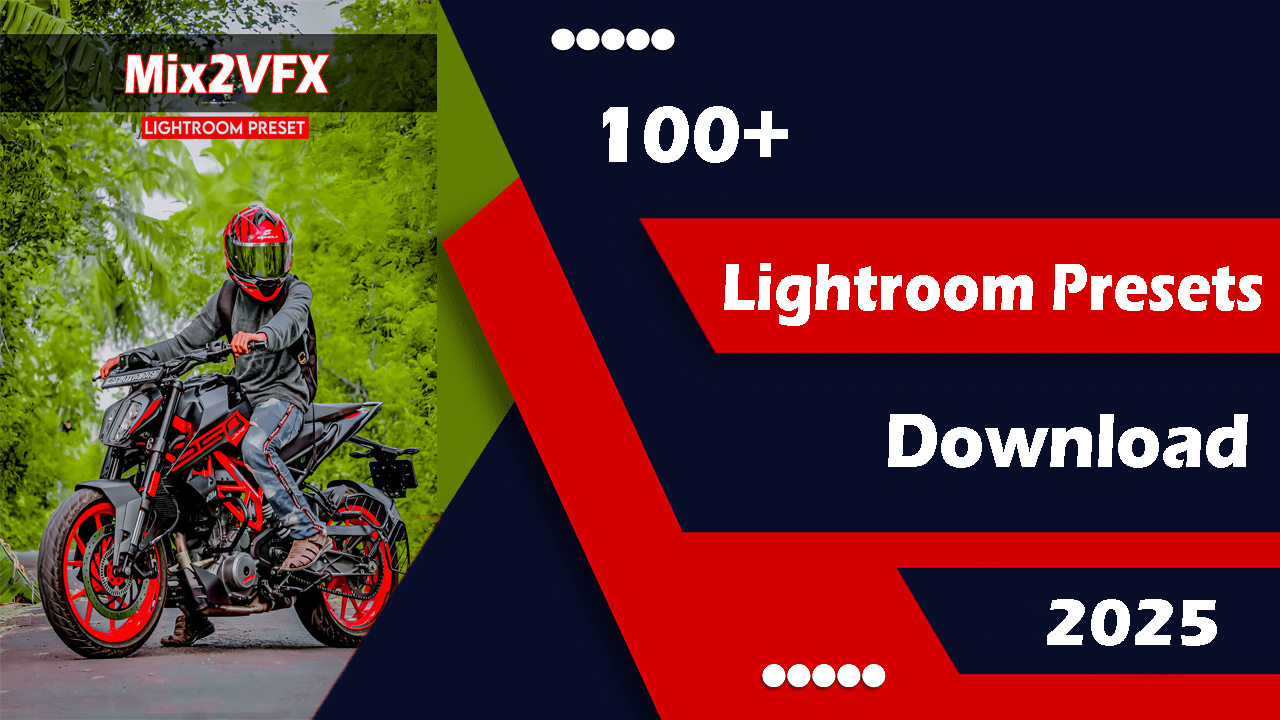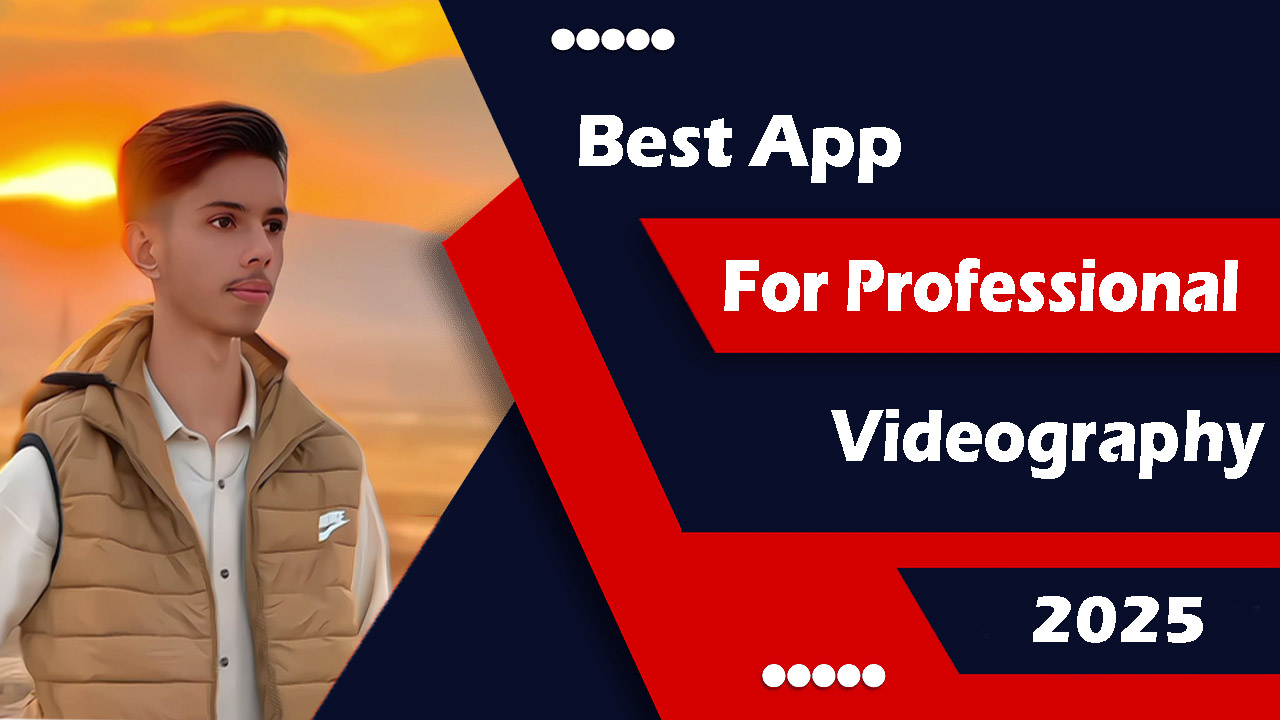Video enhancement is becoming a major trend on TikTok and Instagram. People are constantly searching for the best tools to improve video quality. In this article, we will guide you on how to enhance video quality on both PC and mobile devices. We will introduce a website where you can easily upgrade your videos on a computer and an app for enhancing videos on your phone.
Best AI Video Enhancer
Topaz Labs is a leader in AI-powered video and photo enhancement tools. Their software uses advanced deep learning technology to upscale, denoise, sharpen, and restore media quality. Here’s an overview of their top video enhancement tools:
1. Topaz Video AI 6
Topaz Video AI is designed to enhance and upscale video footage using artificial intelligence. Key features include:
- AI Upscaling & Enhancement – Convert low-resolution videos into HD, 4K, or even 8K while preserving details.
- Frame Interpolation & Slow Motion – Create smooth slow-motion effects and increase frame rates using AI models.
- Motion Deblurring & Stabilization – Remove motion blur and stabilize shaky footage.
- SDR to HDR Conversion – Enhance standard dynamic range (SDR) videos with HDR-like effects.
- Noise & Grain Reduction – Reduce noise while retaining important details.
- Project Starlight – A cutting-edge model that improves clarity and sharpness in low-quality videos.
2. Topaz Photo AI 3
If you also need to enhance images, Topaz Photo AI provides advanced tools such as:
- Autopilot AI – Automatically detects and applies the best enhancements.
- Noise Removal (Denoise AI) – Reduces grain while preserving details.
- Sharpening & Focus Recovery – Restores blurry or out-of-focus images.
- Face Recovery & Detail Enhancement – Enhances facial details in portraits.
- Batch Processing – Saves time by processing multiple images at once.
- Adobe Integration – Works as a plugin for Photoshop and Lightroom.
3. Topaz Gigapixel AI 8
This tool specializes in upscaling images without losing quality. It’s ideal for:
- AI-Based Image Upscaling – Increase image resolution up to 16K.
- Preserving Textures & Details – Maintains fine textures like hair, skin, and fabric.
- Batch Processing – Upscale multiple images in one go.
- Cropping & Restoration – Enables cropping without losing resolution.
4. Web-Based AI Tools
For quick online enhancements, Topaz Labs provides web-based tools like:
- Starlight – AI-powered video enhancement for improving clarity.
- Unblur – Restores sharpness to blurry images.
- Denoise – Removes noise from photos while keeping details intact.
Why Choose Topaz Labs?
- AI-Powered Enhancements – Delivers professional-grade results.
- Local Processing – Runs directly on your hardware for better security and speed.
- Seamless Integration – Works as standalone software or as a plugin.
- Perfect for Content Creators – Ideal for videographers, photographers, and designers.
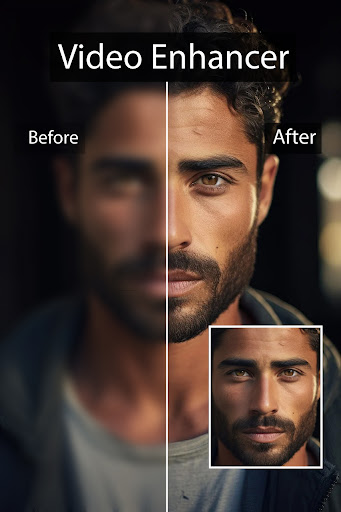
How to Enhance Video Quality
Follow these simple steps to improve your video quality using Topaz Video AI:
Download and Install
- Visit the Topaz Video AI website.
- Click Download Free Trial or purchase the full version.
- Install the software on Windows or macOS.
Import Your Video
- Open Topaz Video AI.
- Click Browse or drag and drop your video into the workspace.
- The software will automatically analyze your video.
Choose Enhancement Settings
- Select an AI Model:
- Artemis – Best for general video enhancement.
- Gaia – Ideal for upscaling old footage.
- Proteus – Allows manual adjustments for sharpening and noise reduction.
- Apollo – Used for frame interpolation (increasing FPS).
- Adjust Resolution:
- Choose HD (1080p), 4K, or 8K.
- Use Auto mode for AI-powered enhancements.
- Frame Rate & Motion Processing:
- Use Chronos AI for slow-motion and frame rate conversion.
- Noise Reduction & Sharpening:
- Enable Denoise & Sharpening for better clarity.
Preview and Export
- Click Preview to check a short clip of the enhanced video.
- Choose the output format (MP4, MOV, or ProRes).
- Set bitrate and compression settings.
- Click Export and wait for processing.
Save and Use the Enhanced Video
- Your improved video will be saved in your selected folder.
- Use it for social media, editing, or playback with higher quality.
Best AI Video Enhancer for Mobile
If you prefer to enhance videos on your smartphone, there’s an app that makes it easy.
Wink Video Enhancer is a powerful app that improves video quality with AI technology. It enhances resolution, reduces noise, and makes videos look sharper and more vibrant. The app is easy to use, making it perfect for social media creators and video editors. With Wink, you can upscale videos to 4K for a professional look. Download Wink Video Enhancer to transform your videos effortlessly!
Conclusion
AI-powered video enhancement is now a major trend on TikTok and Instagram. If you’re searching for the best video enhancer, this article has introduced you to Topaz Video AI for PC and Wink for mobile. These tools allow you to enhance video quality with ease, whether you’re editing on a computer or smartphone. Try them today and give your videos a professional look!
For more trending AI tools, CapCut templates, and photo & video editing apps, visit Mix2vfx, a website by Hamza VFX where you can find the latest creative tools.